Integrate Karbon to BOMA with Zapier
We’re here to help you streamline your workflow by connecting Karbon to BOMA using Zapier.
Integrating Karbon with BOMA through Zapier provides accountants with an efficient way to manage their client interactions and workflows. This integration automatically syncs new client information from Karbon to BOMA, ensuring your contacts and communications are always up-to-date without the need for manual entry. By connecting these powerful platforms, you can streamline your client management processes, enhance communication, and focus on delivering top-notch service, all while saving valuable time.
Follow these steps to get started and automate your client management process.
Step by Step Guide
Click on Create on the left hand menu in Zapier and choose Zaps.
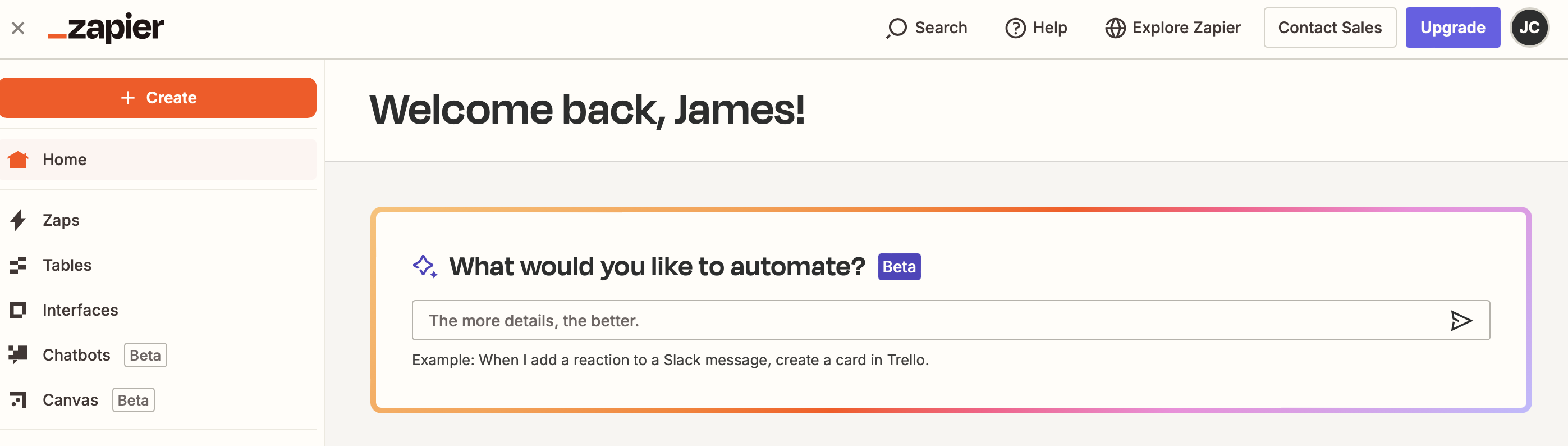
Click on Trigger.
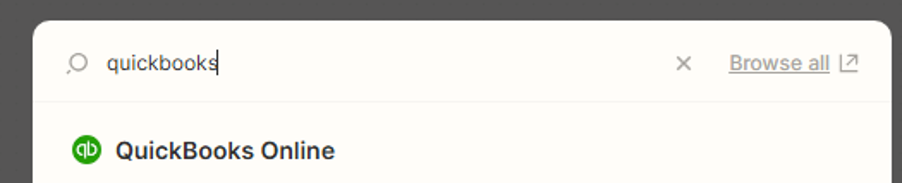
Choose Karbon as the app.
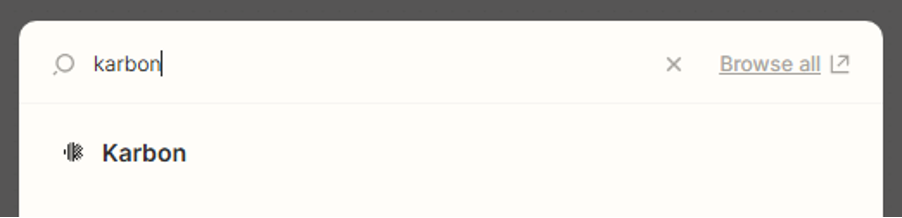
The app will appear on the right hand side menu.
Choose your event New Person Contact.
Click on the Continue button on the bottom.
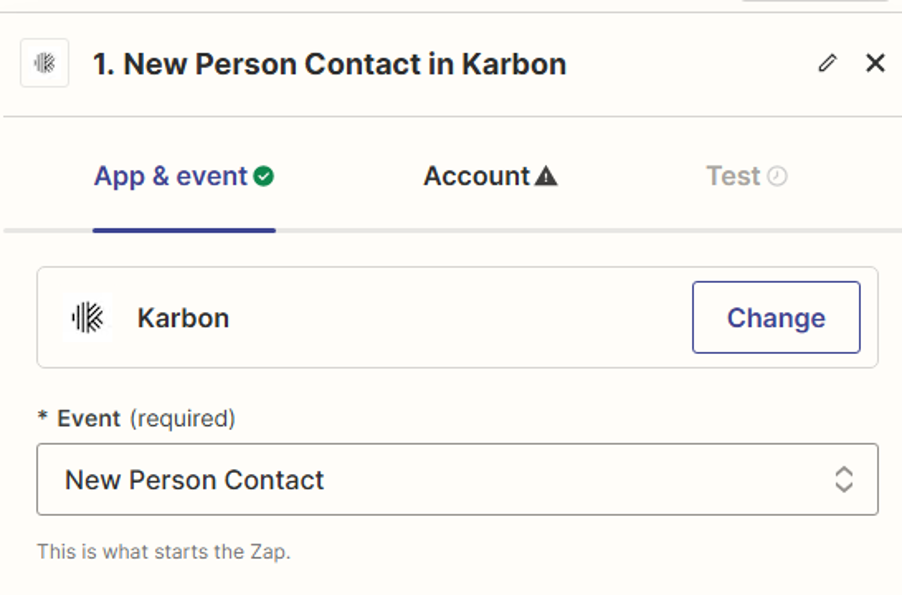
Sign in to your Karbon account.
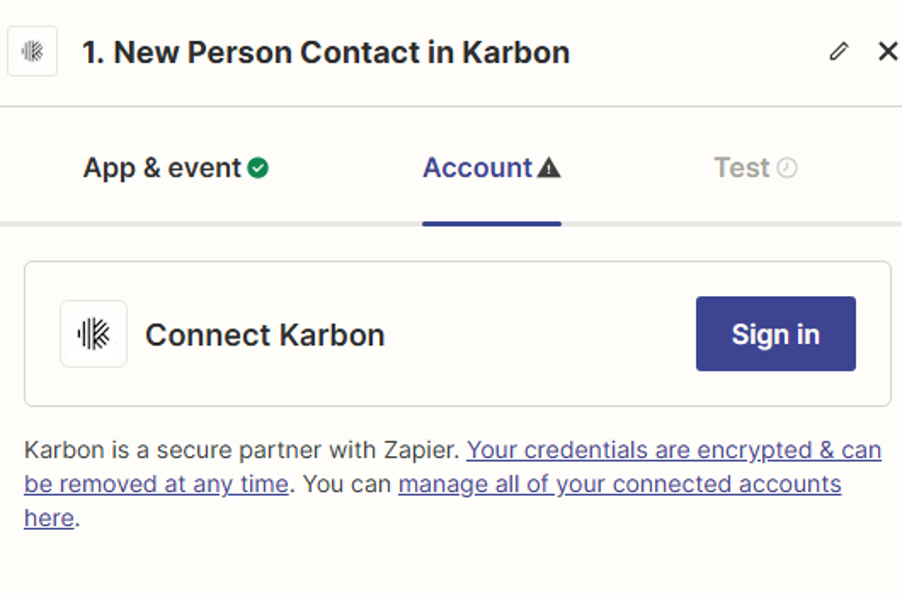
A pop up will appear.
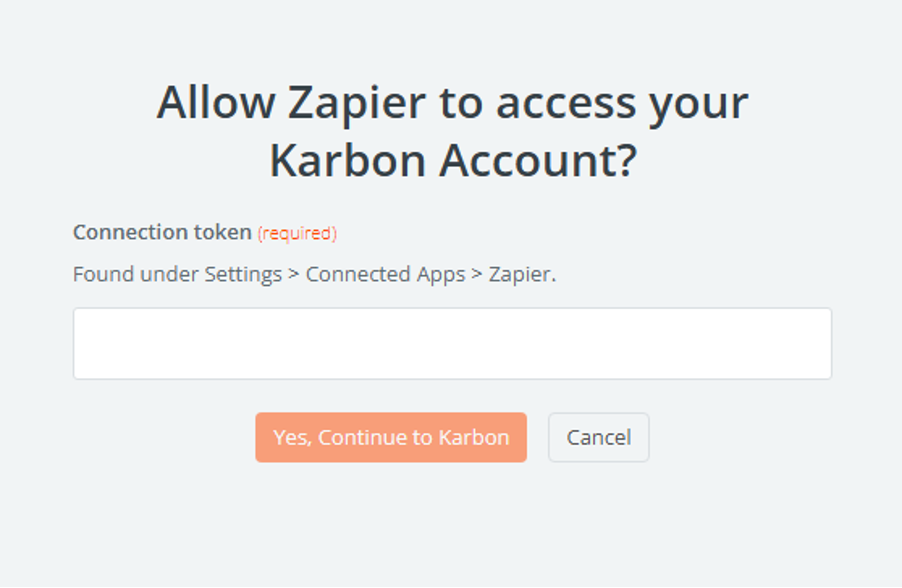
Go to Settings > Connected Apps > Zapier in your Karbon account to find your Connection Token.
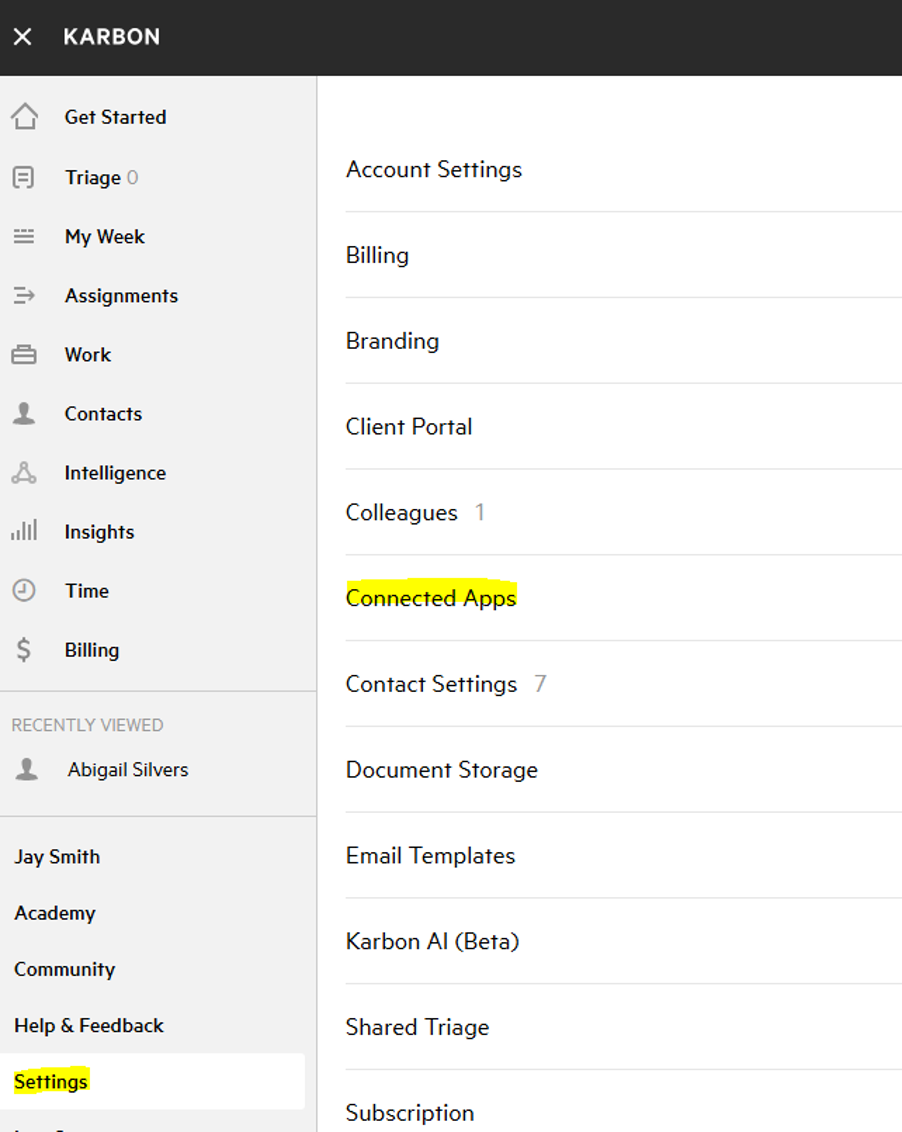
Choose Zapier.

Click Connect.
It will give you a connection token.
Copy this to your clipboard.
Return to the Zapier integration page and paste this in, then click Continue to Zapier.
Zapier will have a green tick on Account now
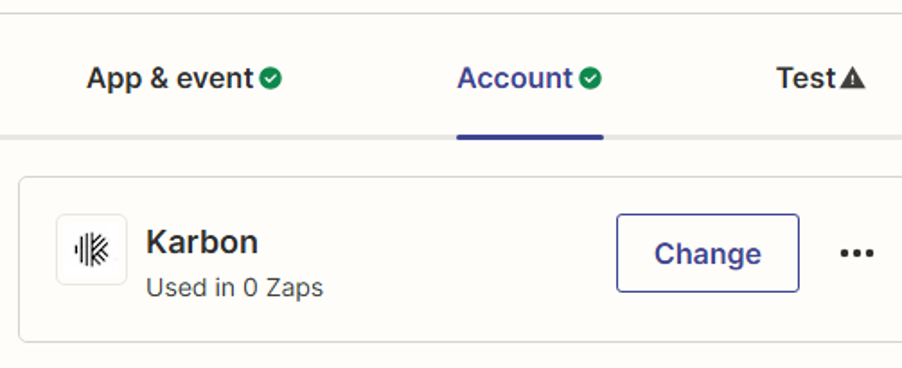
Press Continue down the bottom.
Click on Test your Trigger to run a test.
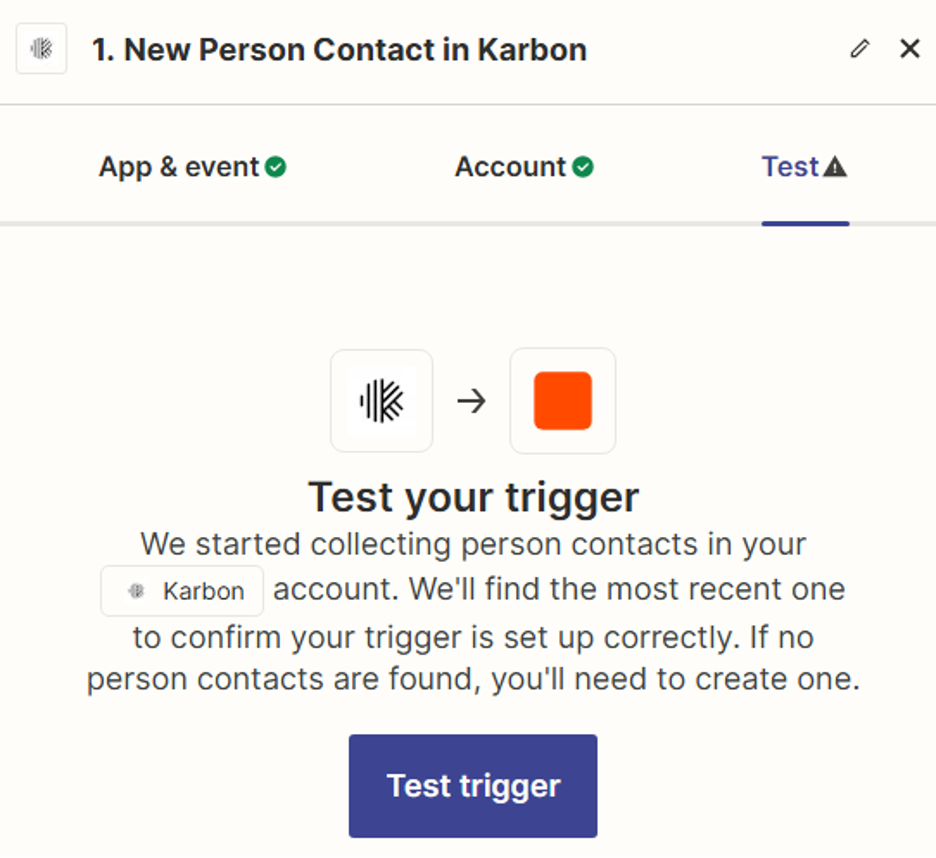
A successful test will show one of your records.
Click on the Continue with selected record button to continue.
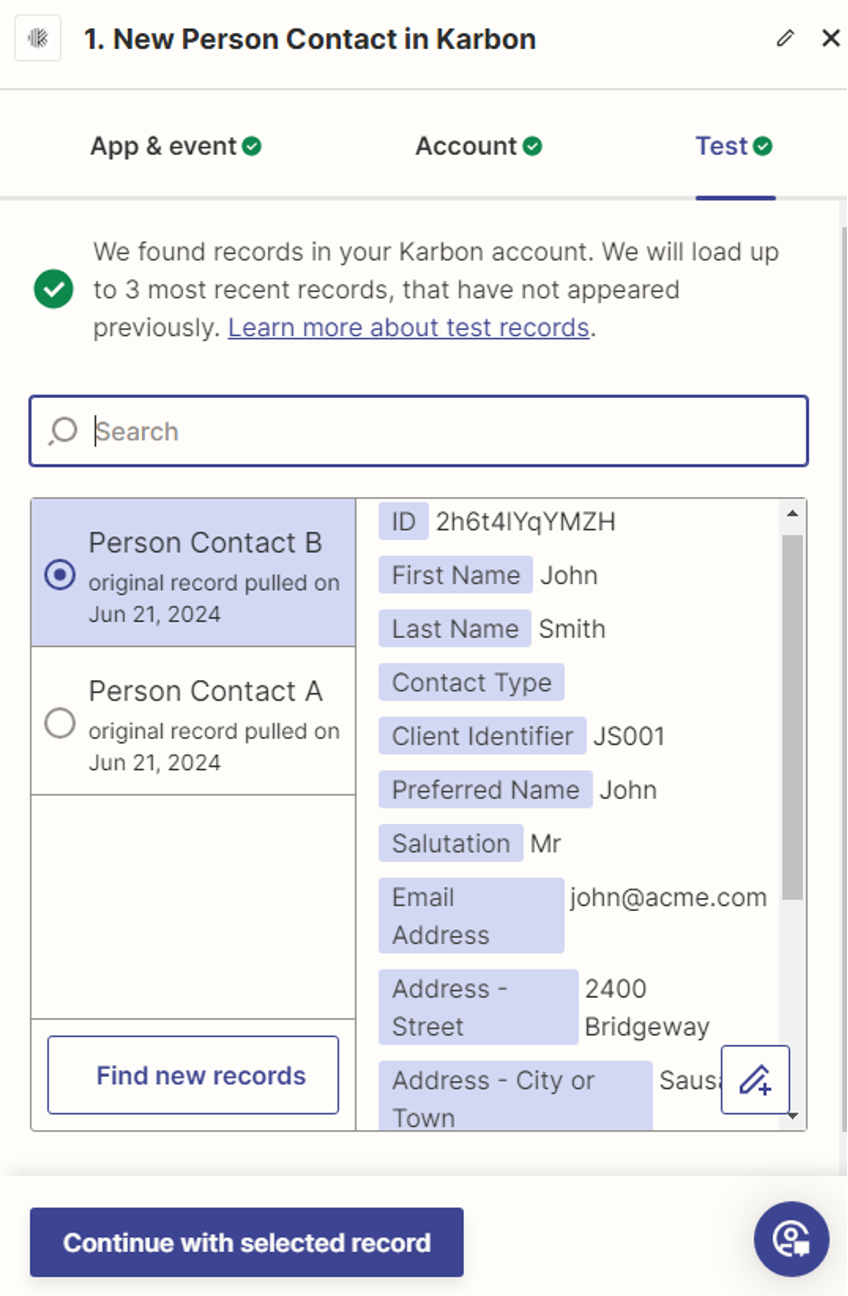
The system will automatically take you to the Action.
Find the App you want to use.
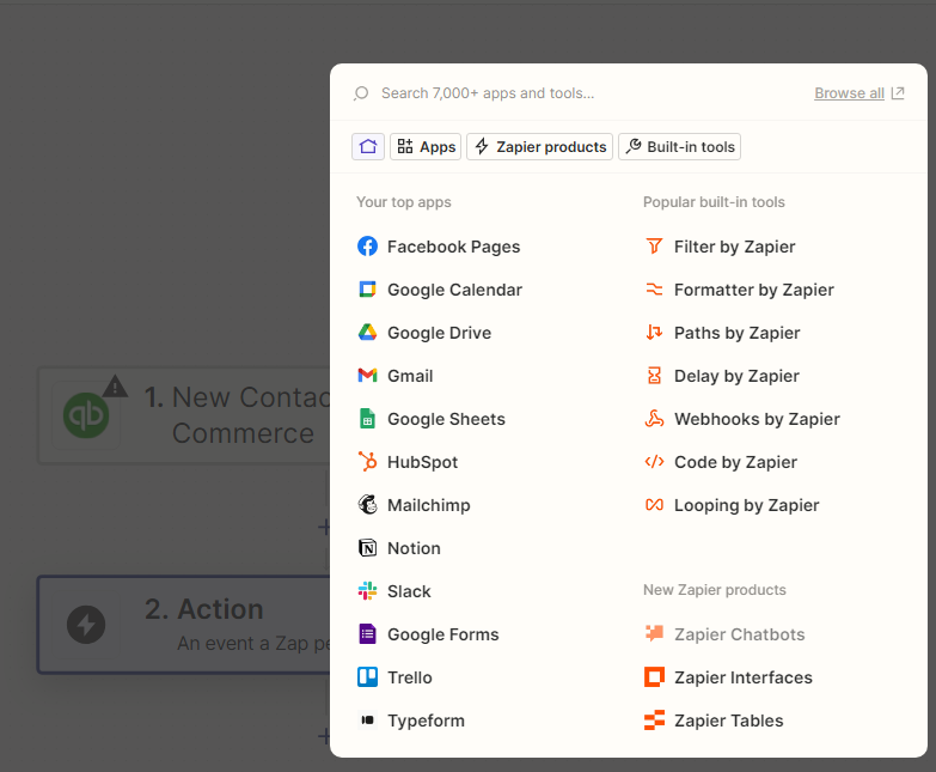
If you cannot find BOMA, you may have to connect with it manually, you can use this link.
Or click on a link from BOMA to add it, and then you will be able to find it in the Apps.
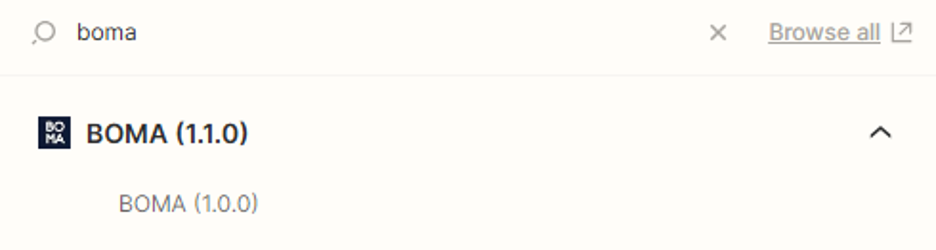
Choose the type of event you want to create Send Contacts to BOMA.
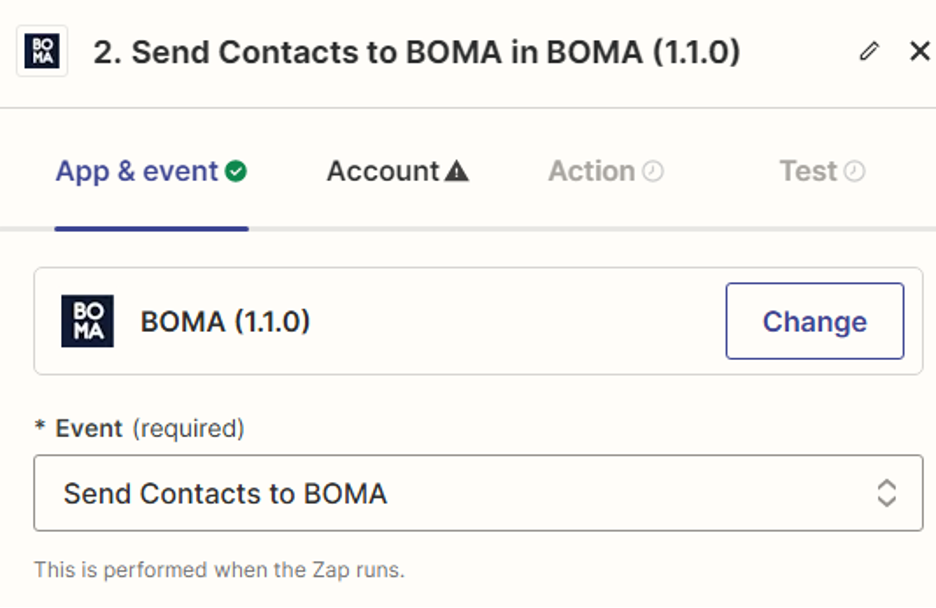
Click the Continue button down the bottom.
Then, you will need to link your BOMA account to the Zap.
Click on the Account and choose Sign in.
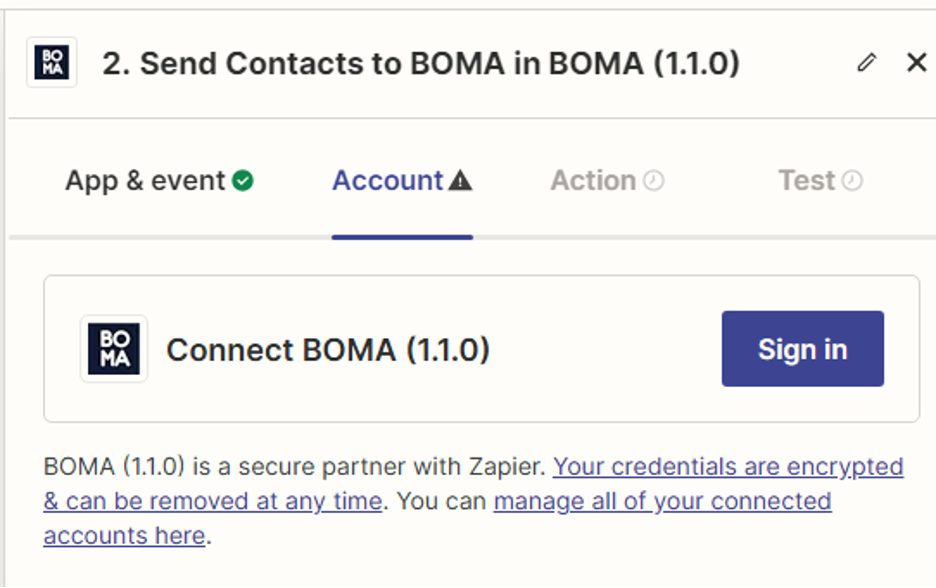
A popup will appear.
Enter the API key and the email you use to login to BOMA and press the Yes continue button.
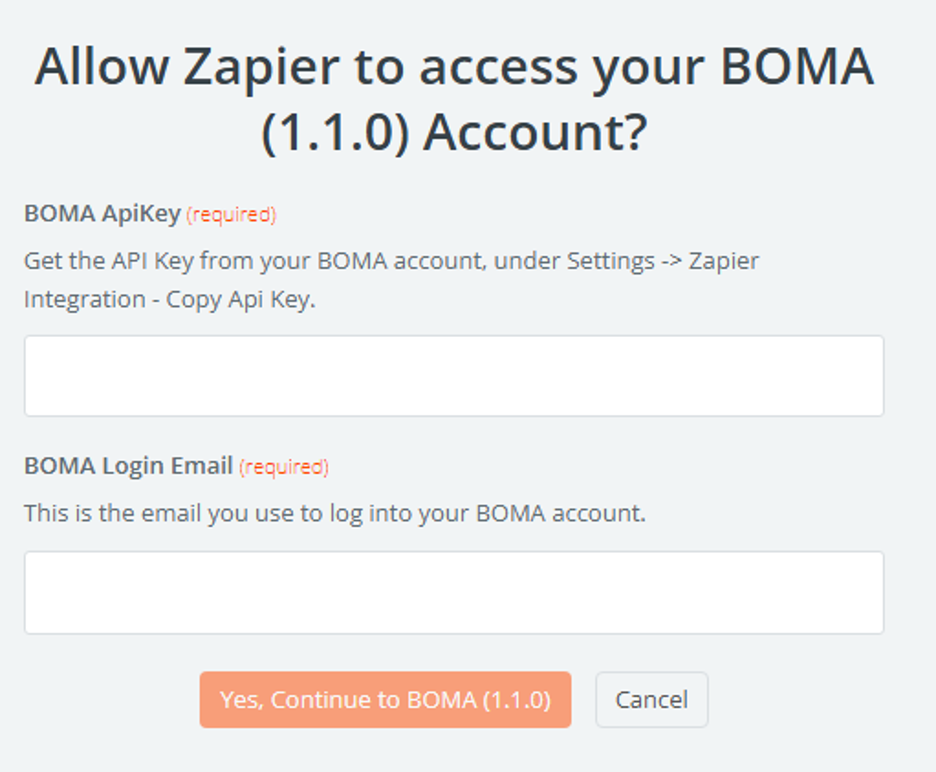
A connection will open the Zap with the Action field ready to edit.
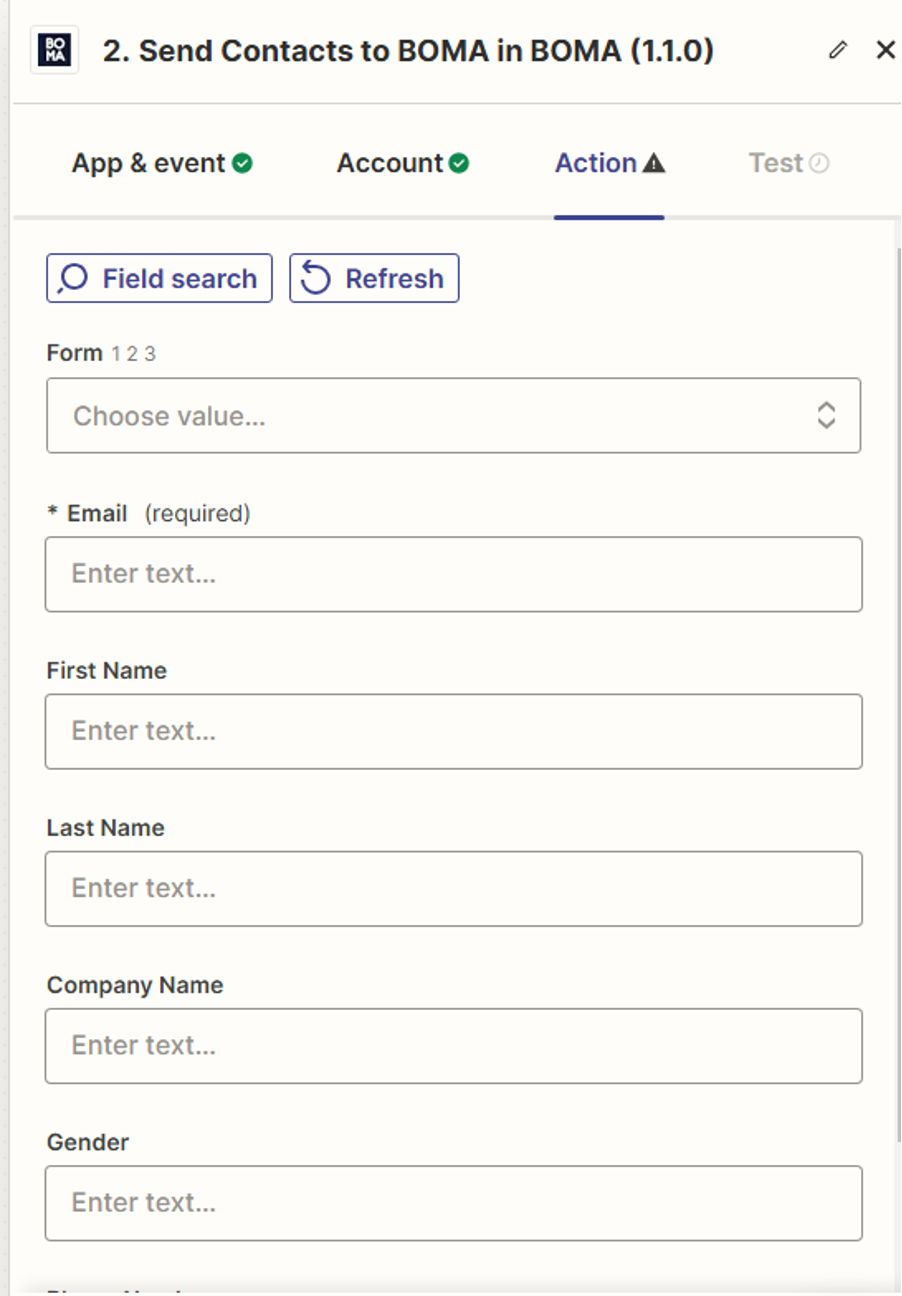
Step1: Choose the BOMA form you want your new contact to be a part of.
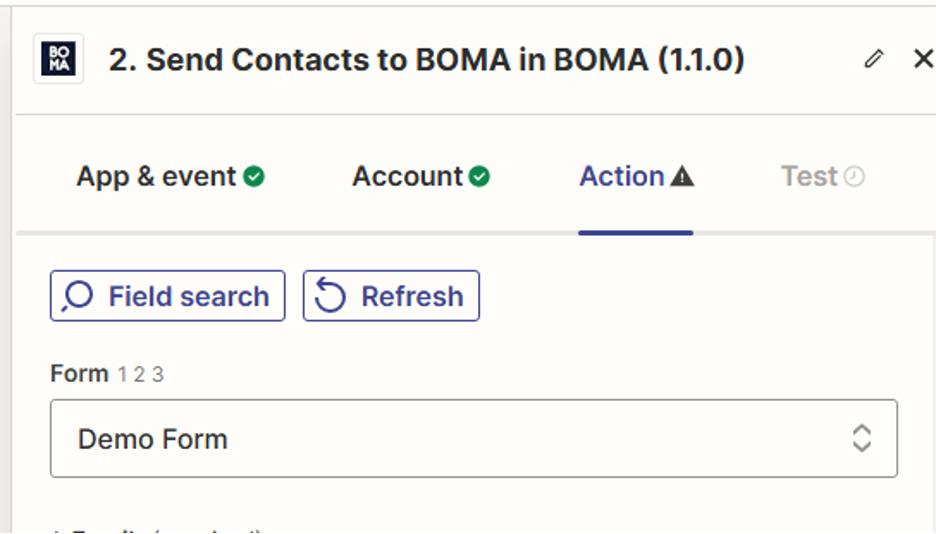
Step 2: Map the fields in the Form to the Contact.
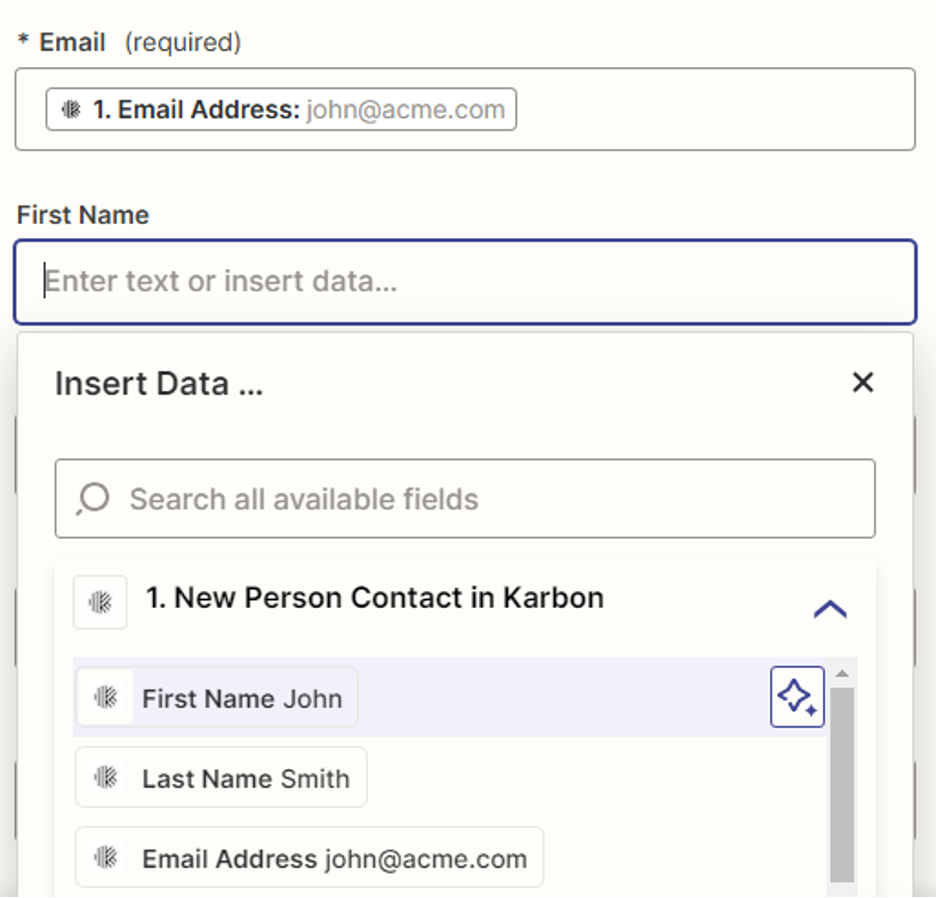
When you are ready, click Continue.
It will be ready to test.
Click Test Step to continue.
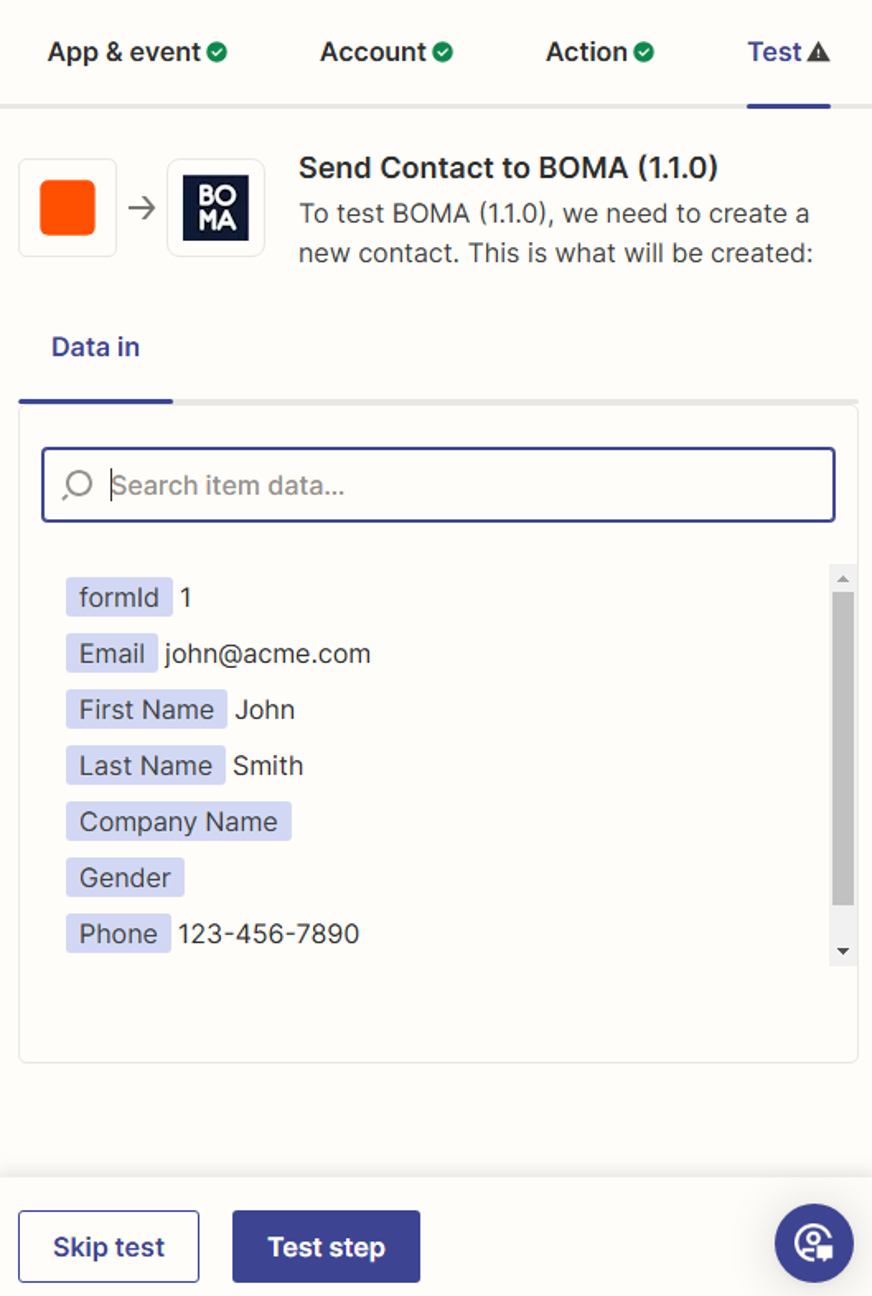
A successful test will return this message.
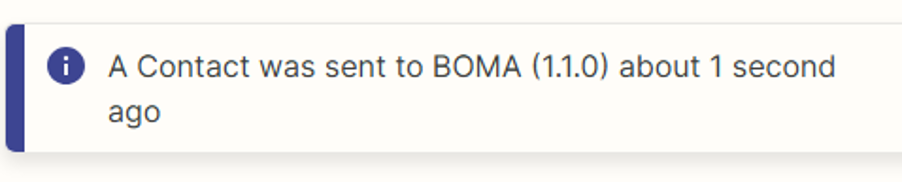
Click the blue Publish button to save your zap or Retest step if necessary.
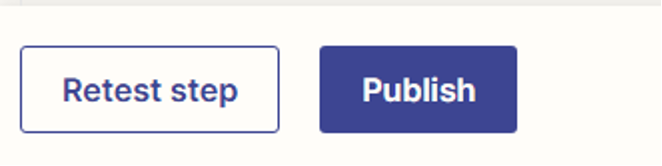
Congratulations! You’ve successfully connected Karbon Online to BOMA using Zapier. Your new customer data will now be automatically sent to BOMA, making client management easier than ever.