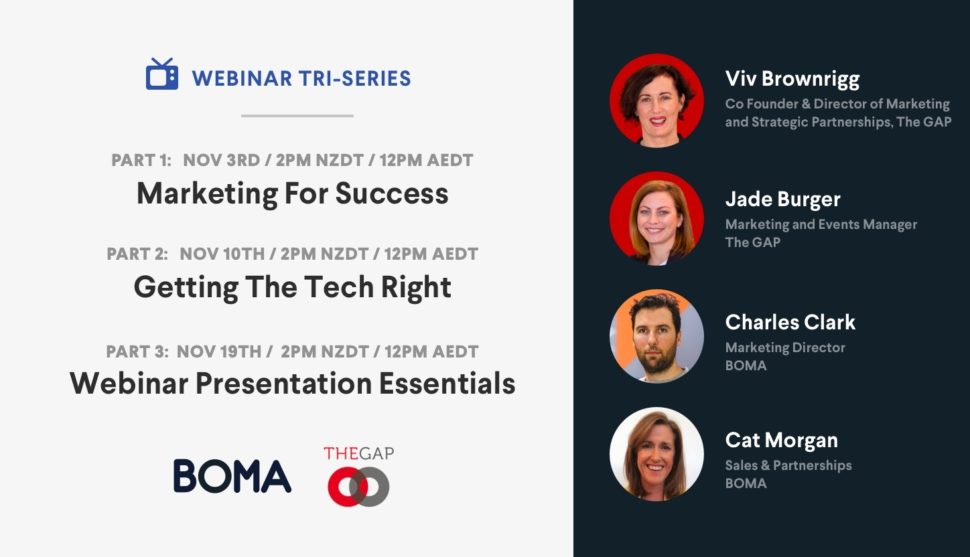Part 2 of our special webinar tri series in partnership with The Gap. In each part we’ll be covering a key element of running educational webinars including Marketing, Technology and Webinar Preparation.
Part Two – Getting The Tech Right
- Using the right platform
- Getting great video and audio
- Workbooks and handouts
- The pre-webinar check
- Boosting interaction
- Creating the ‘call to action’
- Troubleshooting
NB: You can also read a full transcript of this session below.
‘Getting the Tech Right’ Transcript
Cat Morgan:
Good morning or good afternoon, depending on where you are joining us from today. Thank you so much for joining us for part two of our series on webinars. Today we are covering the tech aspect of running a really great webinar. Bear with me just a moment. See the texts already got to me and we haven’t even started
Today we’re using Zoom. Please submit your questions via the Q&A box. You can also chat to us individually and/or in a group chat, but save your questions for the Q&A box and we’ll run through them at the end. And you can also raise your hand if you need some help. And whoever of us is not speaking at the time will endeavor to assist.
I’m Cat Morgan, sales and partnerships manager at BOMA. And joining me is lovely, Jade Burger, marketing and events manager at The Gap. So thank you all very much for your time. I really appreciate having you here. And let’s get straight on in.
Today we’re going to be talking about which platform to use. And for today’s purposes we’re really just going to be talking about the difference between Zoom and GoToWebinar since they’re really the main platforms that people tend to use.
Now, a great webinar of course starts with great audio and video. So we’ll cover some tips around that aspect and some other tech that you can use to streamline your delivery of your webinar. We’ll cover producing client work box and handouts and then some tips to boost your during webinar interaction through tools such as polls. Then we’ll cover getting the most from your call to action. Ultimately, you’re running a webinar because you want to achieve a goal.
So we’ll run through some tips to ensure that you’re achieving the return on investment that you intend. We’ll run through some troubleshooting tips and then to really hopefully reduce your webinar anxiety and we’ll have plenty of time for Q&A at the end. And of course, like always, if we don’t get to your questions today, we will follow up with you separately after the webinar and the webinar of course will be recorded and we’ll send you a link to that afterwards.
Jade Burger:
Cool. Thanks Cat. I’m just going to show my screen here. So last week in part one of this webinar series, [inaudible 00:02:43] mentioned a survey that we’d conducted earlier this year, where we asked about your biggest webinar fears. So Cat and I thought it would be quite cool to do something like that today.
So let’s just jump into MintyMeta. So if on your laptop or your phone, you go to minty.com and use the code 4796118, you’re going to be able to fire in an answer here about what your biggest concern about delivering a webinar is. So hopefully we’ll start to see some of those pop through.
Cat Morgan:
It’s interesting to see if your concerns match what we asked participants about earlier this year.
Jade Burger:
So we see attendance, nerves, tech issues. So hopefully we’re going to help you feel a bit more confident about that today. Being an expert, which, I mean, you’re delivering the session, you are the expert. You’re going to know more than anybody else on the line anyway. Like you can always feel comfortable that way.
Cat Morgan:
It’s pretty cool seeing it. I’ve never seen Minty before. It’s pretty awesome.
Jade Burger:
It’s really cool. And then I guess I’ll talk a little bit more about it later, but it’s also cool the way that you can export this and then use it later.
Cat Morgan:
Definitely
Jade Burger:
Internet failing. Definitely one of my fears today where we’ve got thunderstorms going on in the background. Okay, cool. So quite a few people talking about no one turning up an attendance. So hopefully if you were on the line last week or you need to grab a recording of last week’s session, I uploaded that up to The Gap website. I’m pretty sure it’s on the BOMA website as well. So that should hopefully help appeal to any of the marketing concerns. Hopefully, we are going to address all the tech ones today.
So I’m just going to jump back in here. So the first tech thing that we’re going to cover is platform. Because what platform you start on is a really important thing and we use different platforms. BOMA, you guys use Zoom. So Cat, do you want to tell us a little bit about it?
Cat Morgan:
Sure can. I mean, we chose Zoom at BOMA really because it was a platform we were already familiar with. So on a daily basis, I’m delivering one-on-one meetings using Zoom. We did have a paid account because we wanted to do meetings that were over 40 minutes. So it just seemed natural to add on webinars for us.
The price is really competitive and what we liked as well is that like Zoom meetings, it’s just a simple link to click on to join. You never have to download anything. I’ve never had anyone have problems joining Zoom. So it’s very easy to use from the end participant aspect. One of the downfalls of Zoom is there’s no integration. So it is really a bit of a standalone platform.
And at BOMA the way we work is that, that isn’t really a problem for us right now. We just export the data from Zoom and import it into our other solutions as we need to. We just found as well that delivering the platform was really easy. One of the things that was missing for us initially was the exit surveys, but they’ve recently added that.
So what we like about Zoom is that they’re super agile. They’ve obviously, from COVID, been through some phenomenal growth, and because of that, their dev team has really stepped up and they’re just constantly adding new features. So it’s quite exciting to see what they’ve come up with, the security things that they’ve added, and to see what they’re going to come up with next. So for us, it’s a really great, simple solution that just fit well in with what we are doing.
Jade Burger:
We have looked at Zoom, but at The Gap we still use GoToWebinar. I think we’ve been using it for about six years now. So for us, we use HubSpot as a CRM. And the integration with GoToWebinar is far superior than the HubSpot integration with Zoom.
So for us, that means that we’re able to create custom registration pages, our webinar registrations automatically sync into our CRM. And that just means that it’s no must no fuss for us when we’re creating registration lists. At the end of a webinar we’re able to export really detailed attendee reports and that just helps us with our follow up.
We know as a product that GoToWebinar is slightly more expensive than Zoom, but for the time that it saves us with those integrations, that just may makes it worth it to us. It is worth noting though that we’ve pulled gapes 84% of them use Zoom. And so I probably only recommend GoToWebinar to you if you are a bigger firm and you do need that extra integration ability.
Cat Morgan:
From my aspect I’ve used both. And it’s definitely difficult to go from one to the other, but GoToWebinar is a little bit harder to use, but it’s also got a lot more functionality. So it was a bit of a trade off, I think.
Jade Burger:
Definitely. So once you’ve made your platform decision, you’re probably going to invest in some tech. So I just want to start off by saying that at The Gap we’ve delivered hundreds of webinars using nothing more than a Logitech headset and a webcam. So don’t let tech be a barrier to getting out there and running an event.
Although it’s 2020 and people are doing a lot more webinars and online meetings, so it’s pretty understandable that you might want to invest in some more advanced gear. And today I’m mic’d up with a wireless microphone and I’ve got an ear monitors in so that I can hear Cat without any feedback from my laptop. Quite a few gapes are using blue Yeti microphones, which are quite a cost effective option. And they seem to give really good sound, they seem pretty reliable without having any headphone or any monitor kind of solution. Cat, what are you using over there?
Cat Morgan:
I’ve got a little Audio-Technica AT2020 USB mic. I had a blue Snowball mic and I found it was a bit muffled sounding, so I recently upgraded to this. It’s about $250 and it’s a condenser mic and I’m not technical. I don’t know what that means, but it seems to just really be really crisp and clear.
Jade Burger:
Cool. And camera-wise there’s loads of great webcams on the market. I just recommend that you look for something that’s HD and 1080P. However, just be aware that not all webinar platforms support the 1080P resolution. So it’s still just going to look a lot better. If you want to get really fancy, you can buy a proper camera like a Canon or a Nikon, hook this up to a computer. I was supposed to be using ours today, but tech issues have prevented me, so got the Logitech webcam.
And lighting, today I’ve got a ring light that I’m using, but following the footsteps of Tom Ford and Prince Charles, just get a big stack of books, put your laptop on top of it, so that the camera is in line with the top of your head and put a tall lamp behind you on your good side. I’d always recommend that you use dual screens where possible, especially if you’re moderating, it’s going to make it so much easier to be able to pop all the questions up on one screen.
Always, if you can, hardwired internet, the difference is really noticeable when you’re using wifi. And I would always recommend that you have your mobile phone on hand, because that way your team’s going to be able to alert you if you’re on mute, or the screen sheet’s not working, you can alert another presenter if you’re running over time, just make sure that you’ve got your phone on silent.
And I’d also recommend that you close any apps that you’ve got running in the background that you don’t need for the webinar. You don’t want your LinkedIn notifications popping up during your session being captured on video forever.
And so for a really nice webinar experience, it’s a really good idea to supply attendees with a workbook. So hopefully you’ve all received yours just before the webinar today via email. This is just great for being able to jot down notes and creating something of value.
So you can create a workbook in a bunch of different ways. PowerPoint has an option export your slides from PowerPoint to a word version of workbook. You have a bit less control when you do it this way, but it’s definitely the fastest option.
In The Gap portal we’ve got a template in the webinar templates area of The Gap webinars bridge. So that template, you jump into PowerPoint, export all of your slides as PNGs or JPEGs and then you update the template. There’s image placeholders in there, replace them with your slides. And I prefer this than the first option, because it gives you the ability to drop slides out that are unnecessary for the workbook.
So use Zoom or GoToWebinar moderation slides if you’ve got any reveals in your presentation, this way the clients aren’t going to see them before you actually do them in the webinar. You can also create a workbook in Google Docs, like we’ve done today, which is a really great option because not everybody uses Word, I guess. And Google Docs lets you either export to Word, PDF or safety or Google Drive, so you’re going to cover all of your bases.
Really good idea to send your workbook via housekeeping email before the webinar, that’s going to also trigger your clients to look for their join link if they don’t have that. And then you’re going to be able to sort that out before the webinar starts and not be receiving emails and phone calls as you’re kicking off your session.
In GoToWebinar you’re able to load a workbook to the handout span so that it’s available during your session. In Zoom, you can share a link to the workbook and the chat pain, just be aware that anyone that arrives after you’ve shared that link isn’t going to be able to see it. So you might need to share it a few times.
And really important that you don’t think that the workbooks are redundant resource after the webinar. When you’ve loaded your recording to your website, make the workbook available as a download.
If you’re a gape, you might have noticed that all of our training sprint workbooks are available in the portal. There’s a download button in the recording, which is a pretty cool feature of Vimeo, the platform that we load all of our recordings to. So now I’m going to hand you over to Cat and she’s going to take you through tech checks.
Cat Morgan:
Wonderful. Thank you so much. Just change my presentation. So it’s worthwhile doing a couple of different teach checks. And the reason why is you want to do one ahead of time so that you can catch any issues and have a chance to rectify them. So ideally a few days before the webinar, it could even be as much as a week as you want to practice the entire webinar, so a complete run through with all panelists.
And particularly you want to practice moving between a presentation in another screen, as well as the handover process, because the more slick that you can get, the better it is for the people watching. And hey, I’m certainly not an expert in that regard. Sometimes I make mistakes, but that’s okay. It’s all about practice and not expecting to be perfect.
Now, a little tip I learned is when you are moving between what I’m presenting now, for example, so a PowerPoint and maybe going to a web screen, where in a moment I’m going to do a little bit of a demo, there’s instead of closing one screen, opening another one, you can, on Mac it’s command Tab and on Windows it’s Alt Tab just to quickly change between screens. That’s a little great tip I learned.
And now last webinar I did with The Gap. So I’m still learning years after doing webinars. So practice, as I said, how are you going to share screens, et cetera. The sound, what you want to do is you can even record yourself doing a demo or delivering a webinar, maybe practice with a couple of different mics and cameras if you’ve got just your laptop camera or you’ve got a webcam and then practice with sitting by a window.
Right now I’ve got a little desk lamp shining in my face, but I’m also sitting by a window. So you can practice different things with different lighting and sound and see what has the greatest, what just looks best really. And a few days before is a great time to do that, not the day off. Another thing to check is the sound of your presenters.
So you want to make sure that you are both the sound that’s feeding into your microphone is at a similar volume. You don’t want to have to adjust your sound when each presenter is talking. So you can set up your MintyMeta, your polls and write down some dummy questions as well. If you have a moment for Q&A and you’ve got no questions, you want to have some placeholders.
And finally, 15 minutes before you go live is login again, again, check your sound. Check-in with you panelists, check your lighting and things like that. Disable your notifications, as Jade mentioned, close tabs that you don’t need and have ready the tabs that you do need.
And finally, the last really important bit of tech is the trusty glass of water, or even two that I have, because sometimes I get a bit pouched and then as it says there, practice makes perfect. So don’t be afraid of having multiple practice sessions, even if it’s just you. The more that you can practice using the technology, and each of the platforms by the way has a practice mode. So you can go live with your co-panelists, but you’re not presenting to any attendees. So that’s a good way to practice the whole process.
Okay. So now we want to talk a little bit about moderation. So ultimately, do you need a moderator? Well, ideally, yes. You can manage a loan if you’re confident with the platforms, but it does make it heck of lot easier to sort of manage all the moving pieces if you’ve got somebody else there with you. Even if it’s a co-presenter and you’re both working the moderation, but even better, if you’ve got someone dedicated to just moderating, it certainly makes it easier on the presenters.
So ultimately the moderator will help set the webinar up, get started and resolve any participant tech issues, whether they can’t hear or letting them know when the webinar is about to start, et cetera, ensuring that both panelists can be seen and heard. The last webinar we did with The Gap I started chatting away and hadn’t properly unmuted myself.
So if it was just me on the webinar, I might not have realised for ages until a bunch of chats came through. So having someone else on the line can just keep things like that in check. And in addition, was it last for those of you who attended webinar one on this tech issue, you know that Viv lost connectivity, was out of the webinar for a while and that Charles had to run through things. So there’s a perfect example of why having two people on the webinar makes life a heck of a lot easier.
So then you want to ensure that your presenters are well supported, so you can have a bit of a script and for those gapes in the webinar platforms, there’s even the whole job scope and the moderator script, all they’re done for you. Of course, you don’t want to read the script hand in hand, just having some notes on standby will certainly make it easier.
Now, the last thing that they do really is the handover. So we’ll moderate it instead of Jade and I are sort of taking over screen sharing from each other. The moderator can also manage all that process as well, which makes it a little bit easier too.
And finally, coordinates the Q&A. So it all can choose which questions to address at the time and which ones we might need to leave for later. So what about keeping people entertained Jade?
Jade Burger:
Wow. Hopefully we’re managing to today. So quite a few ways to boost some interaction in your webinar. Before the webinar, you could have a survey or a field when people are registering, that’s going to create some engagement, hopefully create some dedication, I guess, to actually turn up to the webinar. You can use your survey results as they’re coming in to promote on social. And you may even find, like if you are a little bit unsure about your agenda, the results are going to help you guide on what you actually need to cover.
Polls during a session, most webinar platforms have and built polls, though I do recommend that you look at tools like MintyMeta, is visually that a lot more appealing and you have a bit more control with the way that the results show. Like I know when we use GoToWebinar, the polls pretty much are bar graphs.
Plus, as I said earlier, when you create a word cloud or something like that in MintyMeta you’re going to be able to download that final image and then use that asset in your blog posts or on social media to promote other upcoming webinars. [crosstalk 00:22:12] sorry.
Cat Morgan:
I’m really impressed with that MintyMeta. It’s just really interactive and it’s cool watching.
Jade Burger:
And we’ve seen clients use it where, because you can upload your own background images and things. So you can make a really on brand presentation and then you’ve just got your essay be ready to use. So Q&A best practise to always leave at least 10 minutes, have a few dummy questions up your sleeve in case they haven’t been a flood of them coming through.
Sometimes people just need to know that their question’s going to be asked anonymously to get them to participate. If you’re moderating a webinar and the same question keeps coming through, keep asking it. There’s obviously something that’s not quite translating for the clients on the line and the presenter just needs to reframe that answer in a different way.
If you get too many questions through and your allotted question time, don’t be afraid to tell your attendees that you’re going to wrap up the webinar and address the rest of the questions offline. Create a Q&A document and share this with the rest of the registrants, make it downloadable with the webinar recording.
So the final interaction is a exit survey, which leads into our next slide, call to action. So exit survey, I highly recommend that you always have an exit survey set up and that you always have some service offerings available in it. A full price service offering, a low cost offering and a free option.
So then you’re going to be able to use the client’s responses to segment them and adapt the process. So firstly, you’re going to want to get any proposals for your full cost and low cost services out within 48 hours is key. You need to strike where the iron is hot, then send your free resources to anyone that requested them and make sure to [inaudible 00:24:20] follow up with them with in a couple of weeks to see how they’re getting on. Especially if the resource is a template or a spreadsheet that the client’s supposed to fill out, often you’ll find that they haven’t done a lot with that.
So if you give them a follow-up call, you might be able to sell them the low cost option, give them a bit of guidance and help get them on track. I also recommend that you follow up anyone that completes the survey, but maybe has entered that they’re not interested at this time. Quite literally, like at this time could mean this month, but next month I’m a bit freer. So always send them a follow-up email with some valuable content. Cat, this type of contents ready to go on BOMA, isn’t it?
Cat Morgan:
Indeed, it is. So that’s a really good point, Jade, is the more that you can segment that follow up, the more powerful it’s going to be. So apart from those pot leads that Jade mentioned, you’ve still got the people that attended and just not really super interested in anything right now. And you’ve got the people that registered, but didn’t attend.
So don’t regard those as lost, those are still really great warm leads. So the key is that segmentation is ensuring that you can continue nurturing them with really great content. And that can be emails dedicated to the topic of the webinar that they had registered for, let’s say it’s cashflow management. So continue sharing articles around cashflow management as a topic and you just might get them another time.
So that can be in the form of just general newsletters or a specific dedicated email. It might be an e-book. It might be additional webinars relevant to that topic. The more that you can continue nurturing them, chances are you’ll get them another time.
And that’s really important is that conversion from email marketing is really strong because you can earn their trust by, obviously you’ve delivered some great webinar content already, but continue with more great content on that topic. And then you can maybe hit them with more of a, I guess you could say a sales pitch.
So share some great advice and tips and tricks at least three times before you go, “Hey, bang, here’s our service that we’d like to offer you,” maybe not in those words. So earn that trust by sharing great content. Now, even taking that aside, you’ve also still got this great resource, which is the webinar recording. And that doesn’t have to end after the webinar. Of course, share a recording with those that attended or those that didn’t attend.
But even people who didn’t register, et cetera, you can still get as many leads from the recording as you maybe got newbies that attended the webinar in the first place. And I’ll show you how to do that. So I’m just going to use my command Tab button to change to this screen. So in BOMA, for example, you can use a lead form to-
Jade Burger:
Cat, I don’t think that we’re seeing the screen just yet. We’re still on the slides.
Cat Morgan:
Okay. Let me go back. It doesn’t always work perfectly. Let’s have another go. Now?
Jade Burger:
I am not seeing. I’m still just seeing-
Cat Morgan:
I’m going to stop sharing and re-share and let’s see if this works. How does that look?
Jade Burger:
Yeah, there we go.
Cat Morgan:
Wonderful. By the fancy terms, don’t always work. But that’s okay. So lead forms basically are formed to capture leads. Now here, let’s say we recently ran the business recovery webinar. So what I’m going to do now is build a form to capture people who want to access that recording and I’m going to promote that as something of value. That’s what’s known as a lead magnet if you’ve heard that term before. A great piece of tech that you can use to attract in more leads, potentially even more leads than attended the event live.
So you build your form on the left and there’s a preview on the right. I’ve customised my heading and body. You’ll see reflected here, people know what they’re leaving their details on this form for. Who’s the fields that you wish to capture and which ones are compulsory, less is more here. The more that you make people do, the less likely they are to complete it.
Now, I’ve basically asked them to confirm that I can keep their details and sending them marketing email. So they’re going to access and get this resource, but I still get a chance to continue nurturing them with really great content on this topic.
Now, when they click the submit button, what happens? Here we choose what we’re going to do with them. You can show them little onscreen message, but in this case we are sending them to the page on our website, where we’ve got a landing page created with the resource available for download.
Now, a note, this page is not discoverable through our main menu, so they can’t go to our resources tab and then drop down to business recovery because we only want them to get access it by completing this form. Now, how do we know who they are? They’re going to be added to our database and they’re going to be tagged, so we know that they’re a prospect, so they’re going to be segmented in our database. And we know they access this business recovery webinar. And this is important for two reasons.
One is that we know how they came to be in our database. So we know what marketing is working. And secondly, so that we know, hey, they were really interested in this business recovery as a topic. That means that I should continue sharing content with them that’s going to be tips and tricks on business recovery.
So obviously, maybe they were a bit hit hard by COVID. So they’re looking for advice to scramble their way up. And so let’s find some additional content with tips on this area to share with them. And then I can also choose to be emailed whenever someone submits this form and downloads that resource. So that’s a pretty great warm lead because they’ve taken the time to fill out a form, they’re going to take the time to watch a webinar recording.
So clearly they’re hungry for information. So that’s something we want to get onto pretty quickly. So they’ll be added to our database and so that webinar recording doesn’t have to be a one time deal. It’s a resource that can be available for a long time afterwards. Now I’m going to have a go at getting back to my preso. Can you see my preso now?
Jade Burger:
I personally am still seeing the BOMA page.
Cat Morgan:
We’ll just keep going old school.
Jade Burger:
Love it.
Cat Morgan:
Cool. Okay. So maximise, you ran a webinar because you wanted to achieve some goals. You want to return on your investment, so make sure that you’re segmenting that audience for follow up and that you’re using that resource ongoing.
Jade Burger:
Nice time to go into the troubleshooting. I know it’s step five down there, but don’t panic guys. If it’s all going to shit, it’s okay, no, one’s going to die. It’ll make for a funny story later, just keep working through, you’ll be fine.
So number one, choosing the right platform, just to have a think about what you need. Do you need integrations or simplicity, either platform, and there’s heaps of other platforms out there. They’re all going to work for you and you’re going to get used to using it however you use it.
So just honestly make a choice because there’s no wrong answers. Test your environment. So record yourself, check that the lighting and the sound are good, play around with different options to see what’s best. Hot tip, to not wear anything that is super patterned, thin stripes, gingham. It can all look a bit trippy on screen.
Number three, practise, can’t say this enough, but practise makes perfect. And I mean, you’re probably never going to run a perfect webinar, but success not perfection and practise just really helps you get to that success plates. And with pretty much all the webinar platforms, you can run it in practise mode. So have a play with that.
You as a moderator or a co-panellist makes it much more easier to handle the event in case of tech disaster, like just before, instead of having a whole bunch of people flooding Cat with messages that the screen wasn’t where it’s supposed to be, I can just interrupt her and let her know.
It can also be like a really cool way to introduce some of your clients to team members that they don’t necessarily know that well, having your administrator to be a moderator. And last on the list, but definitely the most important, you’ve hopefully done enough prep and marketing that you’ve got prospects attendings. So don’t lose them now. Use the right tech to segment follow up and make use of all of your resources ongoing.
Cat Morgan:
Nice. Thanks Jade. Okay, so we’ve got a couple of questions. And by the way, I did see the MintyMeta at the front, someone mentioned about notes and hey, I’ve got my notes old school written on a piece of paper. So don’t be afraid of having notes. And ideally, you would know your content well enough that you could just have bullet points, but there might be some things that you just feel more comfortable writing out in full and the secret is hold it up close to the camera. So look up as much as you can and you can do it.
Jade Burger:
Practice over and over, so that there is a safety net.
Cat Morgan:
Good point. Question [crosstalk 00:35:09] can you go through how to use it linking into your webinar using Zoom? So how did you do that today?
Jade Burger:
So MintyMeta is a web page. And so all I did was go into MintyMeta and hit the present button on a presentation I had prepared and then I just out tapped between the screens. So as soon as I was showing the screen and thankfully that worked for me, then your answer started popping through. It doesn’t actually integrate with Zoom or GoToWebinar or anything. So like we’ve used it way back when we used to be able to do face to face events. We’ve used it on a big screen in a conference room as well.
Cat Morgan:
Good. And Nicole asked about, can you use a camera from your computer? Yeah, Jade mentioned she’s using a webcam, but I’m just using my laptop camera today.
Jade Burger:
And I think the only reason that we talk so much about webcams here is that we only recently got on laptops. Before it was all desktop, so needed to plug a camera in.
Cat Morgan:
Good point. And then we had a question, but I’m not sure. It says host the replays, but I think it might mean list the replays. I’m not quite sure.
Jade Burger:
Do we mean recordings?
Cat Morgan:
Host the replays.
Jade Burger:
Host the replays.
Cat Morgan:
There are some different options.
Jade Burger:
So I mean, personally for us, if we are sharing, we’re now recording with leads, we’ll always load it to the website, make it hidden behind a form so that we get those people’s details when they’re watching. I do know with some webinar platforms, once you’ve got a nice recording, you can load that up to the platform and just have multiple sessions so that people can come along and feel like they’re attending a live session.
We don’t do that. We’ve done it in the past, but we don’t do that anymore, because you have to have the webinar recording finalised before you can schedule the webinar and GoToWebinar. And so for us, that meant generally, like we didn’t have the time. If we were doing a recording, we didn’t have time to have the recording all perfect before we started marketing things, otherwise it was a really old recording by the time we shared it out. But what do you guys do, Cat?
Cat Morgan:
It varies. So in Zoom you can record to the cloud. So afterwards you can just share a link and it’ll be stored in Zoom. So we often do that when we’re sharing the link after the webinar, and then we also will sometimes download them and put them in our, we have a YouTube channel. So we’ll often-
Jade Burger:
Cool.
Cat Morgan:
The more hot topics, I guess you could say, we’ll definitely put into our YouTube channel, works quite well there.
Jade Burger:
Awesome.
Cat Morgan:
I think that’s all our questions, Jade.
Jade Burger:
Actually, we got one that I answered about whether or not you can use PDFs for workbooks. And you definitely can. The only reason that I talked so much about Word and Google Docs is just that if you use a PDF, generally, someone’s going to need to print that to be able to write their notes on it. And I’m just aware that with a lot of people at home and things that they don’t always have access to a printer.
Cat Morgan:
Very good point. I don’t. Good point. Good point.
Jade Burger:
Cool. Wow. If we’ve got no more questions, then I guess we’re heading our parting thought for the day.
Cat Morgan:
Indeed.
Jade Burger:
So change is hard at first, messy in the middle, and gorgeous at the end.
Cat Morgan:
I like that. So thank you so much everyone. Please join us for part three next week.
Jade Burger:
Next Thursday.
Cat Morgan:
And we would love if you would please complete our exit survey once you leave. So there’s our bit of tech. We’ll also be sending you recording of the webinar, probably first thing tomorrow morning. So watch out for that. And as mentioned, for either The Gap or BOMA please do sing out if you have any questions. And thanks, Julie, for your comment, all love that. Have a wonderful afternoon everyone.
Jade Burger:
Thanks guys.