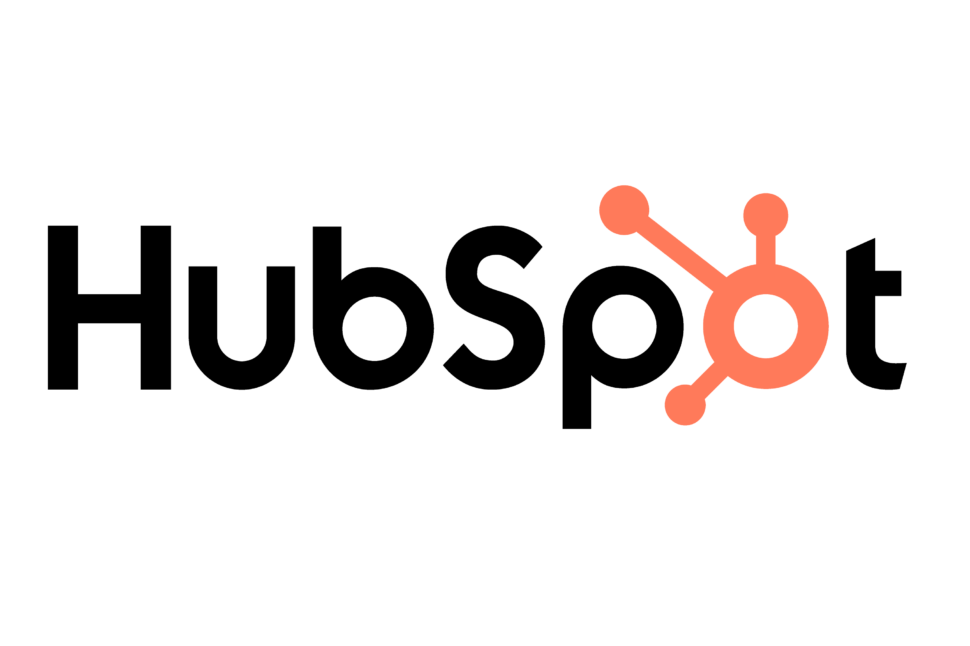Integrating HubSpot with BOMA through Zapier allows accountants to seamlessly sync contacts from BOMA lead capture forms to their HubSpot account. This integration ensures that leads who complete a lead capture form is automatically synced to your HubSpot CRM, eliminating the need for manual data entry and ensuring that no potential client is overlooked. By connecting BOMA with HubSpot, you can enhance your lead management, streamline your marketing efforts, and focus on building strong relationships with your clients.
Follow the steps below to enable this integration.
Step-by-Step Guide
First you will need to create a Lead Form in BOMA.
Navigate to the Lead Form page in the BOMA menu and click on New lead form.
Give the lead form a name e.g. Newsletter Sign Up and click on Create.
Next fill our the Form page heading and Form page body and the Form Fields you want to capture e.g. First Name.
Then specify the Headline and Message you want people who complete the form to be shown.
Finally, tick the check box labeled Send to Zapier.
Assign a tag to the people who complete the form e.g. newsletter sign up.
Add the website domain where the form will be hosted.
Then click save.
Now once a lead form has been filled out, the contact will be sent to Hubspot.
Next, you will need to go to www.zapier.com and log in to your account.
To create a Zap click on Create in the left-hand menu.
Click on Trigger.
Find the App you want to use, in this case BOMA 1.1.0.
If you can’t find BOMA, connect manually via this support link.
Or click on a link from BOMA to add it, and then you will be able to find it in the Apps.
Then, you will need to link your BOMA account to the Zap.
Click on the Account and choose Sign in
A popup will appear.
Enter the API key and the email you use to login to BOMA and press the Yes continue button.
A connection will open the Zap with the Action field ready to edit.
Select Fetch Contacts From BOMA.
Once you have connected the account, click on test.
Next, you will need to connect your Hubspot account.
Select Hubspot in the search pop up that appears.
Choose the event by selecting Create Contact.
Now, Sign in to your Hubspot account.
You will then need to select the different information that you would like to be transferred to Hubspot from your BOMA account.
You will need to at least add the email of the contact, but we also recommend you add the First and Last name fields (so you can identify who the contact is).
It will appear on the right hand side.
Click on Account.
You will need to connect to your Hubspot account. Click Sign In.
Click on the Orange Connect app button to connect Zapier to your Hubspot account.
Finally, test the trigger – the Zap will find a recent new Lead Form contact in BOMA online to confirm the trigger is set up correctly.
Click on the Test trigger button.
Click the blue Publish button to save your zap or Retest step if necessary.
Congratulations! You’ve successfully connected BOMA Lead Forms to Hubspot CRM using Zapier.